General Usage¶
This page contains usage information that applies to most or all pyinaturalist functions.
Installation¶
Install the latest stable version with pip:
pip install pyinaturalist
Or with Conda, if you prefer:
conda install -c conda-forge pyinaturalist
If you would like to use the latest development (pre-release) version:
pip install --pre pyinaturalist
See Contributing for details on setup for local development.
Pagination¶
- Most endpoints support pagination, using the parameters:
page: Page number to getper_page: Number of results to get per pagecount_only=True: This is just a shortcut forper_page=0, which will return only the total number of results, not the results themselves.
The default and maximum per_page values vary by endpoint, but it’s 200 for most endpoints.
To get all pages of results and combine them into a single response, use page='all'.
Note that this replaces the get_all_*() functions from pyinaturalist<=0.12.
Authentication¶
For any endpoints that create, update, or delete data, you will need to authenticate using credentials for an iNaturalist Application.
See iNaturalist documentation
for more details on authentication, and see get_access_token() for pyinaturalist usage info and examples.
Note
Read-only requests generally don’t require authentication; however, if you want to access private data visible only to your user (for example, obscured or private coordinates), you will need to use an access token.
In addition to get_access_token() arguments, there are some other options for
providing credentials:
Environment Variables¶
You may provide credentials via environment variables instead of arguments. The
environment variable names are the keyword arguments in uppercase, prefixed with INAT_:
INAT_USERNAMEINAT_PASSWORDINAT_APP_IDINAT_APP_SECRET
Examples:
Set environment variables in python:
>>> import os
>>> os.environ['INAT_USERNAME'] = 'my_username'
>>> os.environ['INAT_PASSWORD'] = 'my_password'
>>> os.environ['INAT_APP_ID'] = '33f27dc63bdf27f4ca6cd95dd9dcd5df'
>>> os.environ['INAT_APP_SECRET'] = 'bbce628be722bfe2abd5fc566ba83de4'
Set environment variables in a POSIX shell (bash, etc.):
export INAT_USERNAME="my_username"
export INAT_PASSWORD="my_password"
export INAT_APP_ID="33f27dc63bdf27f4ca6cd95dd9dcd5df"
export INAT_APP_SECRET="bbce628be722bfe2abd5fc566ba83de4"
Set environment variables in a Windows shell:
set INAT_USERNAME="my_username"
set INAT_PASSWORD="my_password"
set INAT_APP_ID="33f27dc63bdf27f4ca6cd95dd9dcd5df"
set INAT_APP_SECRET="bbce628be722bfe2abd5fc566ba83de4"
Set environment variables in PowerShell:
$Env:INAT_USERNAME="my_username"
$Env:INAT_PASSWORD="my_password"
$Env:INAT_APP_ID="33f27dc63bdf27f4ca6cd95dd9dcd5df"
$Env:INAT_APP_SECRET="bbce628be722bfe2abd5fc566ba83de4"
Note that in any shell, these environment variables will only be set for your current shell session. I.e., you can’t set them in one terminal and then access them in another.
Keyring Integration¶
To handle your credentials more securely, you can store them in your system keyring. You could manually store and retrieve them with a utility like secret-tool and place them in environment variables as described above, but there is a much simpler option.
Direct keyring integration is provided via python keyring. Most common keyring bakcends are supported, including:
macOS Keychain
Freedesktop Secret Service
KDE KWallet
To store your credentials in the keyring, run set_keyring_credentials():
>>> from pyinaturalist.auth import set_keyring_credentials
>>> set_keyring_credentials(
>>> username='my_username',
>>> password='my_password',
>>> app_id='33f27dc63bdf27f4ca6cd95dd9dcd5df',
>>> app_secret='bbce628be722bfe2abd5fc566ba83de4',
>>> )
Afterward, you can call get_access_token() without any arguments, and your credentials
will be retrieved from the keyring. You do not need to run set_keyring_credentials()
again unless you change your iNaturalist password.
Password Manager Integration¶
Keyring integration can be taken a step further by managing your keyring with a password manager. This has the advantage of keeping your credentials in one place that can be synced across multiple machines. KeePassXC offers this feature for macOS and Linux systems. See this guide for setup info: KeepassXC and secret service, a small walk-through.
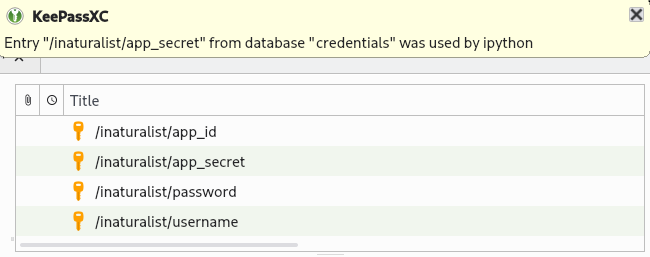
Credentials storage with keyring + KeePassXC¶
Dry-run mode¶
While developing and testing, it can be useful to temporarily mock out HTTP requests, especially requests that add, modify, or delete real data. Pyinaturalist has some settings to make this easier.
Dry-run all requests¶
To enable dry-run mode, set the DRY_RUN_ENABLED variable. When set, requests will not be sent
but will be logged instead:
>>> import logging
>>> import pyinaturalist
>>>
>>> # Enable at least INFO-level logging
>>> logging.basicConfig(level='INFO')
>>>
>>> pyinaturalist.DRY_RUN_ENABLED = True
>>> get_taxa(q='warbler', locale=1)
{'results': [], 'total_results': 0}
INFO:pyinaturalist.api_requests:Request: GET, https://api.inaturalist.org/v1/taxa,
params={'q': 'warbler', 'locale': 1},
headers={'Accept': 'application/json', 'User-Agent': 'Pyinaturalist/0.9.1'}
You can also set this as an environment variable (case-insensitive):
$ export DRY_RUN_ENABLED=true
$ python my_script.py
Dry-run only write requests¶
If you would like to send real GET requests but mock out any requests that modify data
(POST, PUT, DELETE, etc.), you can use the DRY_RUN_WRITE_ONLY variable
instead:
>>> pyinaturalist.DRY_RUN_WRITE_ONLY = True
>>> # Also works as an environment variable
>>> import os
>>> os.environ["DRY_RUN_WRITE_ONLY"] = 'True'
User Agent¶
While not mandatory, it’s good practice to include a user-agent in your API calls. This field can be either something that identifies the project or its contact person.
You can either set this globally:
>>> import pyinaturalist
>>> from pyinaturalist.node_api import get_observation
>>>
>>> pyinaturalist.user_agent = "MyCoolAndroidApp/2.0 (using Pyinaturalist)"
>>> # From now on, all API calls will use this user-agent.
To set this for individual requests, all API functions accept an optional user_agent parameter:
>>> get_observation(observation_id=16227955, user_agent='Jane Doe <jane.doe@gmail.com>')
If not configured, Pyinaturalist/<VERSION> will be used.
API Recommended Practices¶
See API Recommended Practices on iNaturalist for more general usage information and notes.