Authentication#
For any endpoints that create, update, or delete data, you will need to authenticate using an access token. There are two main ways to get one: manually via a browser, or programatically, using your iNaturalist credentials plus separate application credentials. These tokens are typically valid for 24 hours, after which you will need to get a new one.
You can then pass the access token to any API request function that uses it via the
access_token argument. For example:
from pyinaturalist import create_observation
create_observation(
...,
access_token='my_access_token',
)
Note
Read-only requests generally don’t require authentication; however, if you want to access private data visible only to your user (for example, obscured or private coordinates), you will need to use an access token.
Manual Authentication#
You can get an access token from a browser by logging in to inaturalist.org and going to https://www.inaturalist.org/users/api_token.
This has the advantage of not needing to create an iNaturalist application (see section below), but has the disadvantage of requiring you to manually copy and paste the token.
Creating an Application#
Why do I need to create an application?
iNaturalist uses OAuth2, which provides several different methods (or “flows”) to access the site. For example, on the login page, you have the option of logging in with a username/password, or with an external provider (Google, Facebook, etc.):
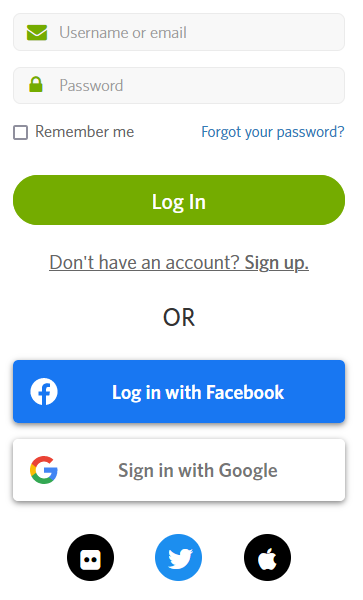
Outside of iNaturalist.org, anything else that uses the API to create or modify data is considered an “application,” even if you’re just running some scripts on your own computer.
See iNaturalist documentation for more details on authentication.
First, go to New Application and fill out the following pieces of information:
Name: Any name you want to come up with. For example, if this is associated with a GitHub repo, you can use your repo name.
Description: A brief description of what you’ll be using this for. For example, “Data access for my own observations”.
Confidential: ✔️ This should be checked.
URL and Redirect URI: Just enter the URL to your GitHub repo, if you have one; otherwise any placeholder like “https://www.inaturalist.org” will work.
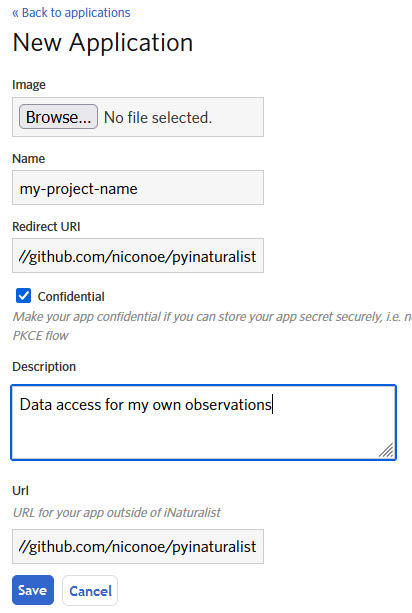
You should then see a screen like this, which will show your new application ID and secret. These will only be shown once, so save them somewhere secure, preferably in a password manager.
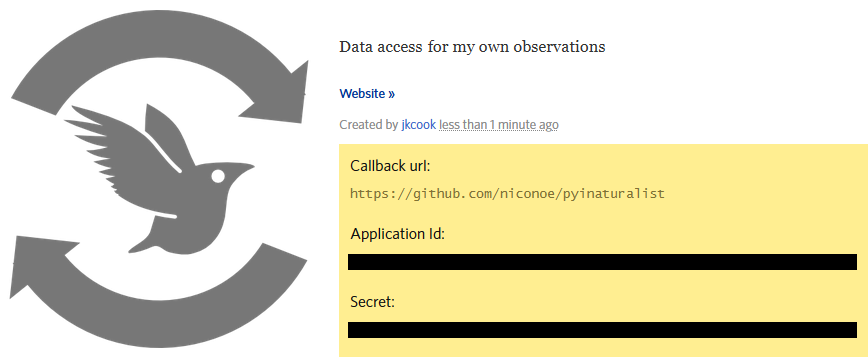
Basic Usage#
There are a few different ways you can pass your credentials to iNaturalist. First, you can pass
them as keyword arguments to get_access_token():
>>> from pyinaturalist import get_access_token
>>> access_token = get_access_token(
>>> username='my_inaturalist_username', # Username you use to login to iNaturalist.org
>>> password='my_inaturalist_password', # Password you use to login to iNaturalist.org
>>> app_id='33f27dc63bdf27f4ca6cd95dd', # OAuth2 application ID
>>> app_secret='bbce628be722bfe2abde4', # OAuth2 application secret
>>> )
Environment Variables#
You can also provide credentials via environment variables instead of arguments. The
environment variable names are the keyword arguments in uppercase, prefixed with INAT_:
INAT_USERNAMEINAT_PASSWORDINAT_APP_IDINAT_APP_SECRET
Examples:
>>> import os
>>> os.environ['INAT_USERNAME'] = 'my_inaturalist_username'
>>> os.environ['INAT_PASSWORD'] = 'my_inaturalist_password'
>>> os.environ['INAT_APP_ID'] = '33f27dc63bdf27f4ca6cd95df'
>>> os.environ['INAT_APP_SECRET'] = 'bbce628be722bfe283de4'
export INAT_USERNAME="my_inaturalist_username"
export INAT_PASSWORD="my_inaturalist_password"
export INAT_APP_ID="33f27dc63bdf27f4ca6cd95df"
export INAT_APP_SECRET="bbce628be722bfe283de4"
set INAT_USERNAME="my_inaturalist_username"
set INAT_PASSWORD="my_inaturalist_password"
set INAT_APP_ID="33f27dc63bdf27f4ca6cd95df"
set INAT_APP_SECRET="bbce628be722bfe283de4"
$Env:INAT_USERNAME="my_inaturalist_username"
$Env:INAT_PASSWORD="my_inaturalist_password"
$Env:INAT_APP_ID="33f27dc63bdf27f4ca6cd95df"
$Env:INAT_APP_SECRET="bbce628be722bfe283de4"
Note that in any shell, these environment variables will only be set for your current shell session. I.e., you can’t set them in one terminal and then access them in another.
Keyring Integration#
To handle your credentials more securely, you can store them in your system keyring. You could manually store and retrieve them with a utility like secret-tool and place them in environment variables as described above, but there is a much simpler option.
Direct keyring integration is provided via python keyring. Most common keyring bakcends are supported, including:
macOS Keychain
Freedesktop Secret Service
KDE KWallet
To store your credentials in the keyring, run set_keyring_credentials():
>>> from pyinaturalist.auth import set_keyring_credentials
>>> set_keyring_credentials(
>>> username='my_inaturalist_username',
>>> password='my_inaturalist_password',
>>> app_id='33f27dc63bdf27f4ca6cd95df',
>>> app_secret='bbce628be722bfe283de4',
>>> )
Afterward, you can call get_access_token() without any arguments, and your credentials
will be retrieved from the keyring. You do not need to run set_keyring_credentials()
again unless you change your iNaturalist password.
Password Manager Integration#
Keyring integration can be taken a step further by managing your keyring with a password manager. This has the advantage of keeping your credentials in one place that can be synced across multiple machines. KeePassXC offers this feature for macOS and Linux systems. See this guide for setup info: KeepassXC and secret service, a small walk-through.
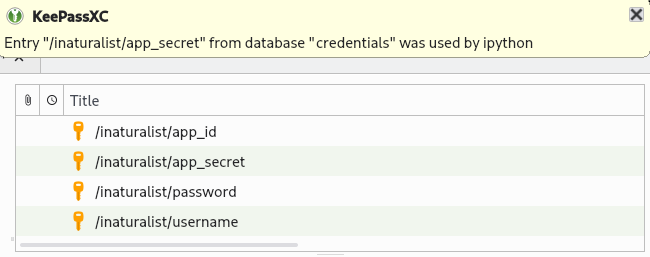
Credentials storage with keyring + KeePassXC#